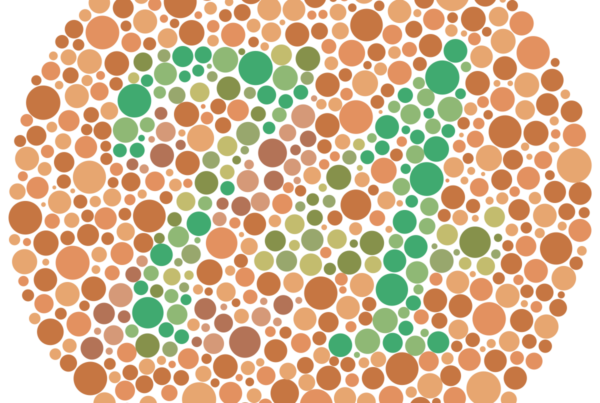Adding alternative text descriptions, commonly known as “alt text,” to images on your website is a crucial step in ensuring accessibility for users who are blind or have low vision and rely on screen readers. Alt text provides a textual representation of an image, allowing these users to understand the content and context of the image through their assistive technology.
When an image fails to load or cannot be displayed, the alt text also serves as a fallback description for all users, enhancing the overall user experience. Neglecting to include alt text can lead to confusion, create barriers to information access, and potentially result in legal issues related to accessibility compliance.
In this guide, we’ll explore the importance of alt text, best practices for writing effective descriptions, and step-by-step instructions for adding alt text to images on your website.
Why Alt Text Matters
- Accessibility and Inclusivity
Providing alt text ensures that users with visual impairments can access and comprehend the content of your website, promoting inclusivity and equal access to information. This aligns with accessibility guidelines and legal requirements, such as the Americans with Disabilities Act (ADA) and the Web Content Accessibility Guidelines (WCAG).
- Search Engine Optimization (SEO)
Search engines cannot “see” images the way humans do, but they can read and understand alt text. Well-crafted alt text can improve your website’s SEO by providing contextual information to search engine crawlers, potentially increasing your visibility in search results.
- User Experience
Alt text enhances the user experience for all visitors, not just those with visual impairments. When an image fails to load or display correctly, the alt text serves as a helpful description, ensuring that users can still understand the intended content.
Best Practices for Writing Effective Alt Text
- Be Descriptive and Concise
Alt text should accurately and concisely describe the image’s content and context. Avoid overly lengthy descriptions or redundant information, as screen readers may truncate or skip long alt text.
- Focus on Essential Information
Prioritize the most important and relevant aspects of the image in your alt text. Consider the purpose of the image and the context in which it appears on your website.
- Avoid Redundancy
If the image is accompanied by text that adequately describes its content, the alt text can be brief or even omitted, as screen readers will read both the alt text and the surrounding text.
- Use Appropriate Language
Use clear, simple language and avoid technical jargon or complex terminology unless necessary. Remember that alt text should be understandable to a wide range of users.
- Indicate Image Type (if relevant)
In some cases, it may be helpful to indicate the type of image (e.g., chart, diagram, illustration) in the alt text for better context.
Adding Alt Text to Images: Step-by-Step Guide
Now that you understand the importance of alt text and best practices for writing effective descriptions, let’s dive into how to add alt text to images on your website.
- HTML `<img>` Tag
The most common way to add alt text is through the `alt` attribute in the HTML `<img>` tag. Here’s an example:
“`html
<img src=”example.jpg” alt=”A beautiful sunset over the ocean” />
“`
In this example, the `alt` attribute contains the alt text description: “A beautiful sunset over the ocean.”
- Content Management Systems (CMS)
If you’re using a Content Management System (CMS) like WordPress, Drupal, or Joomla, you can typically add alt text through the image upload or media management interface. The exact process may vary depending on your CMS, but most will have a dedicated field or option for entering alt text.
For example, in WordPress, when you upload an image to the media library, you’ll see a field labeled “Alt Text” where you can enter your description.
- Image Editors and Online Tools
Many image editing software and online tools provide options to add or edit alt text metadata directly within the image file. This can be useful if you need to batch-process multiple images or if you’re working with images outside the context of a website.
For example, Adobe Photoshop and other Adobe Creative Cloud applications allow you to add alt text to images using the “File Info” or “Metadata” panel. Online tools like TinyPNG or Squoosh also offer options to add or modify alt text during image optimization or conversion.
- Automated Alt Text Generation
Some platforms and services offer automated alt text generation using machine learning and computer vision techniques. While these tools can be helpful in providing initial descriptions, it’s essential to review and refine the generated alt text to ensure accuracy and relevance.
For example, services like AllAccessible can analyze images and generate alt text descriptions automatically.
Ongoing Maintenance and Testing
Adding alt text to your website’s images is an ongoing process, as you’ll need to ensure that new images are properly described and existing alt text is updated when necessary. Regularly auditing your website for missing or inadequate alt text is crucial for maintaining accessibility and staying compliant with guidelines.
Additionally, it’s recommended to test your website’s accessibility using screen readers or other assistive technologies to ensure that the alt text is being presented correctly and providing the intended user experience.
Incorporating alt text into your website’s images is a fundamental step in ensuring accessibility and creating an inclusive digital experience for all users, including those with visual impairments. By following best practices and implementing the steps outlined in this guide, you can enhance your website’s usability, improve search engine optimization, and demonstrate a commitment to accessibility and inclusivity.
Remember, providing alt text is not just a technical requirement – it’s a way to ensure equal access to information and remove barriers for users with disabilities. Prioritizing accessibility not only benefits your users but also positions your website as a leader in inclusive design and promotes a more equitable online experience for everyone.